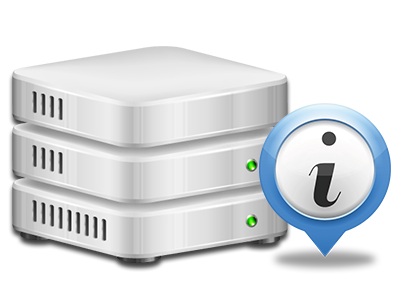Web Statistics Manager
The single location you have to go for all your web site stats
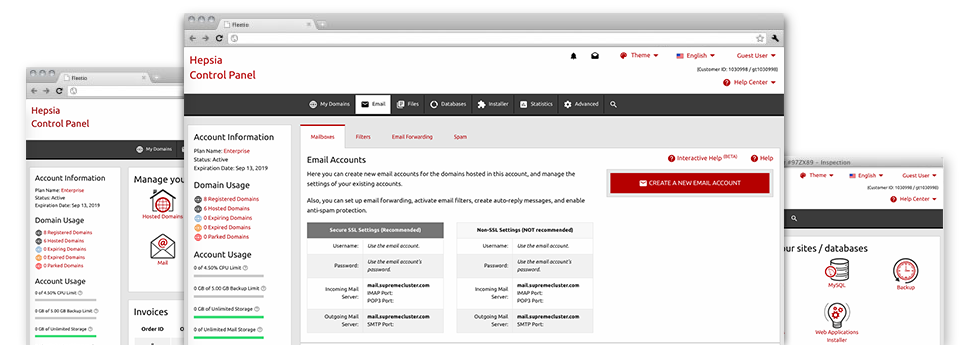
From our Hosting Control Panel, you are able to watch over all aspects of your web presence. You’ll have at hand complete stats, which will give you real–time info about the hosting resources your web sites are utilizing along with the visitors they’re receiving. You will also find a number of specific info on Sejex’s platform as a whole. The data is divided into parts, so you’re able to quickly find your path around.
Server Data
Check out specifics about your hosting server
If you need to see what’s the current syndication of PHP or MySQL as well as the Operating System of the hosting server where your website hosting account is found, simply go to the Server Data area of the Hosting Control Panel. There you will also find information regarding the setup Perl modules, the incoming and outbound email servers, plus the actual IP address your hosting server.
You will find the server info board in the Stats part of the Sejex Hosting Control Panel.
Access & Error Logs
Get details about your sites’ performance
Using the information gathered in the Access and Error Stats section of the Hosting Control Panel, you can identify any possible troubles with the overall performance of your sites. The access reports will show you all kinds of files such as texts, pictures and video clips that were examined by your site visitors whilst the error listing will report all notifications and issues that have happened throughout their stay on your site.
You are able to get the access and error stats information for each of your active sites from the Web Statistics Manager area of your Hosting Control Panel.
Web Traffic Reports
The ultimate way to keep tabs on visitors’ behaviour
When you operate a successful web site, it’s important to understand a lot about visitors – just how many unique visits your site attracts, exactly how many visitors go back to your site, just what keywords people have used to find your website, etc. Within the Web Statistics Manager section of your Hosting Control Panel, you can get 2 web traffic statistics tools – Webalizer and Awstats that will assist you to obtain every piece of information you’ll need.
The tools involve actually zero configuration. After your website is on the web, they’ll begin gathering details without any effort required from you.
CPU Stats
Observe your web sites’ CPU load
The CPU reports incorporated in your Hosting Control Panel will give you live info about the server load that’s produced on your account because of your applications, data base queries, and so forth. Hence, the more dynamic and complex your site is, the more web server assets it will require to remain operating smoothly.
The server load information is shown in an easily readable method and presents you with info on the hosting server load made per day, each month or annually. This specific information will keep you updated about the hosting server power utilization at any minute and can enable you to stop your sites from going offline as a result of hosting server overload (exceeded server power usage limits).